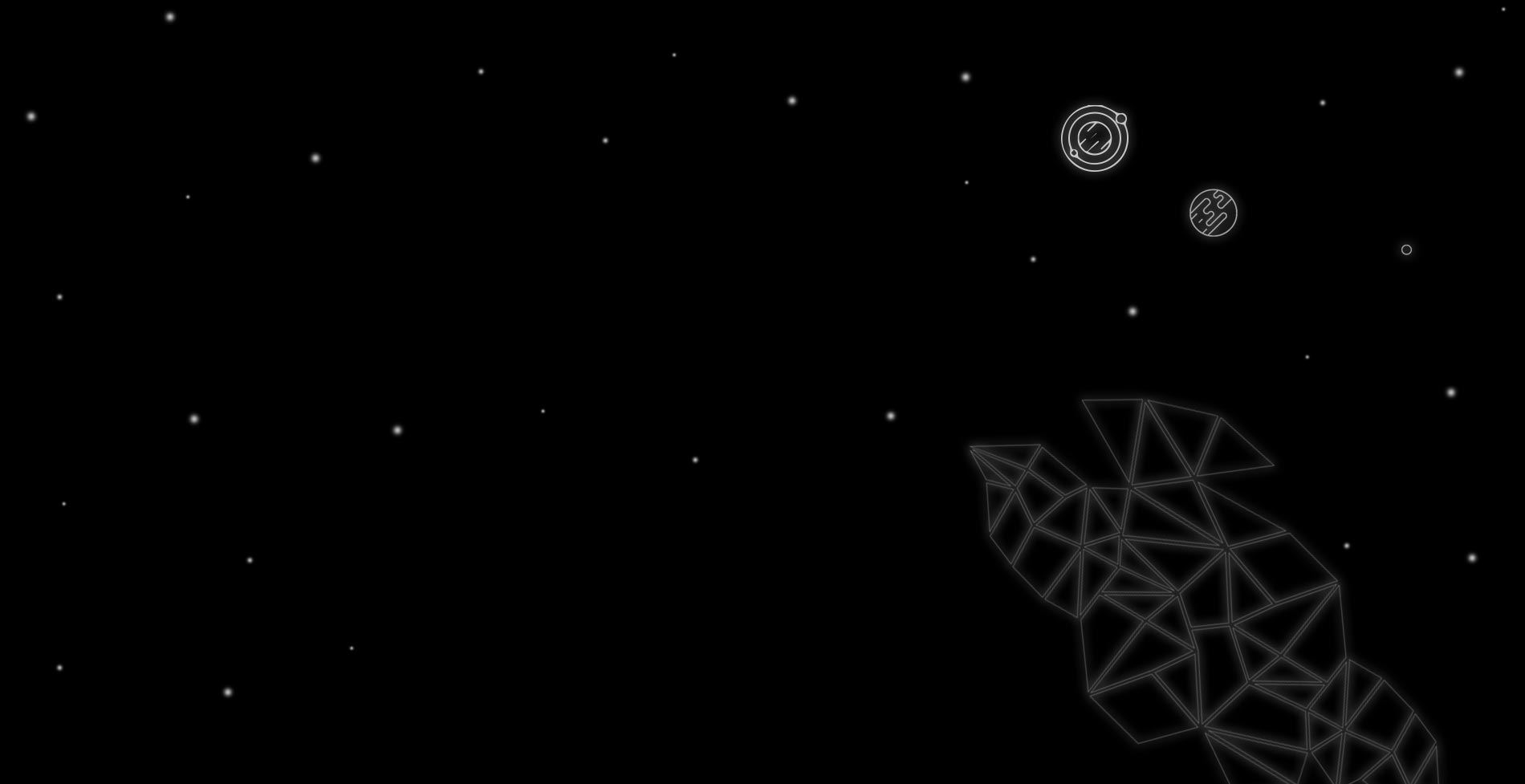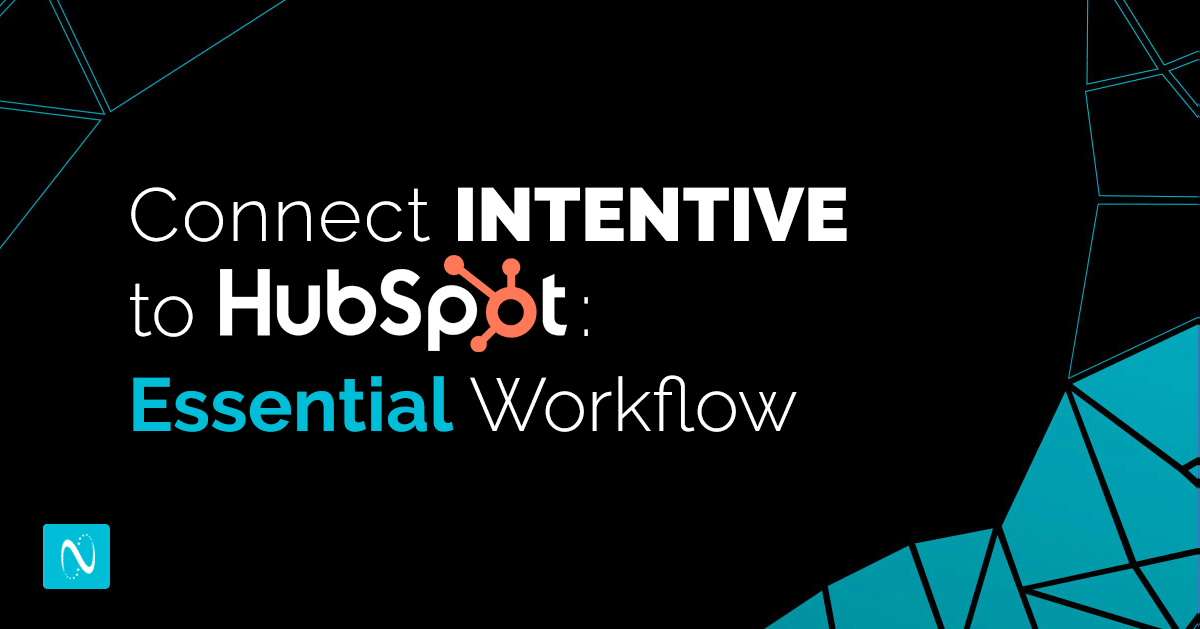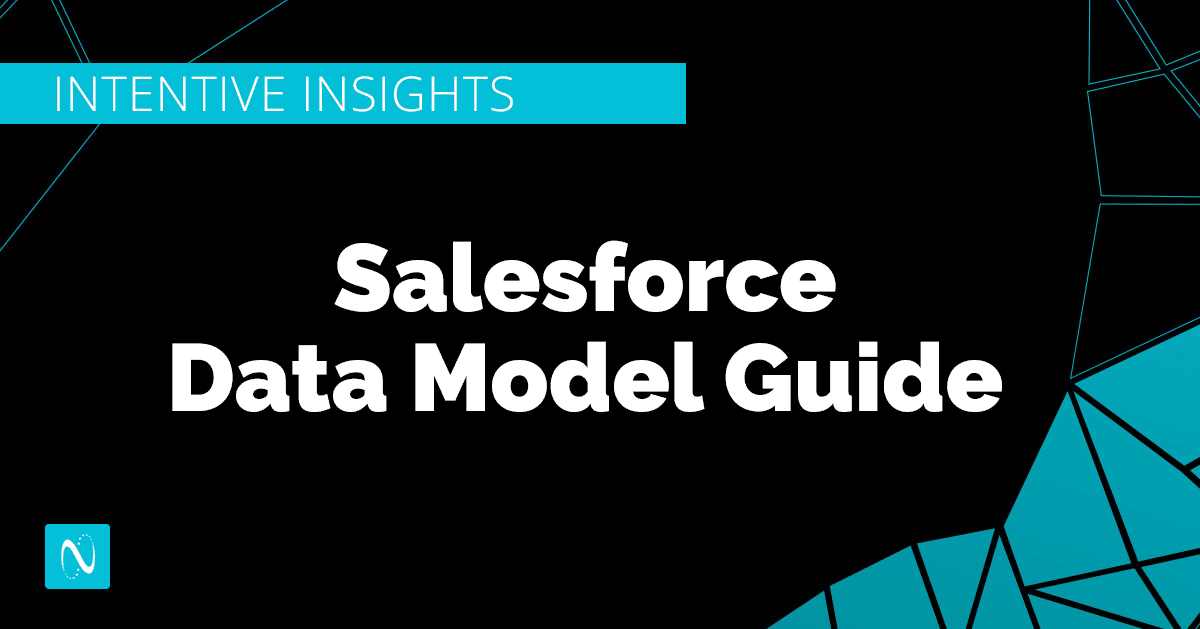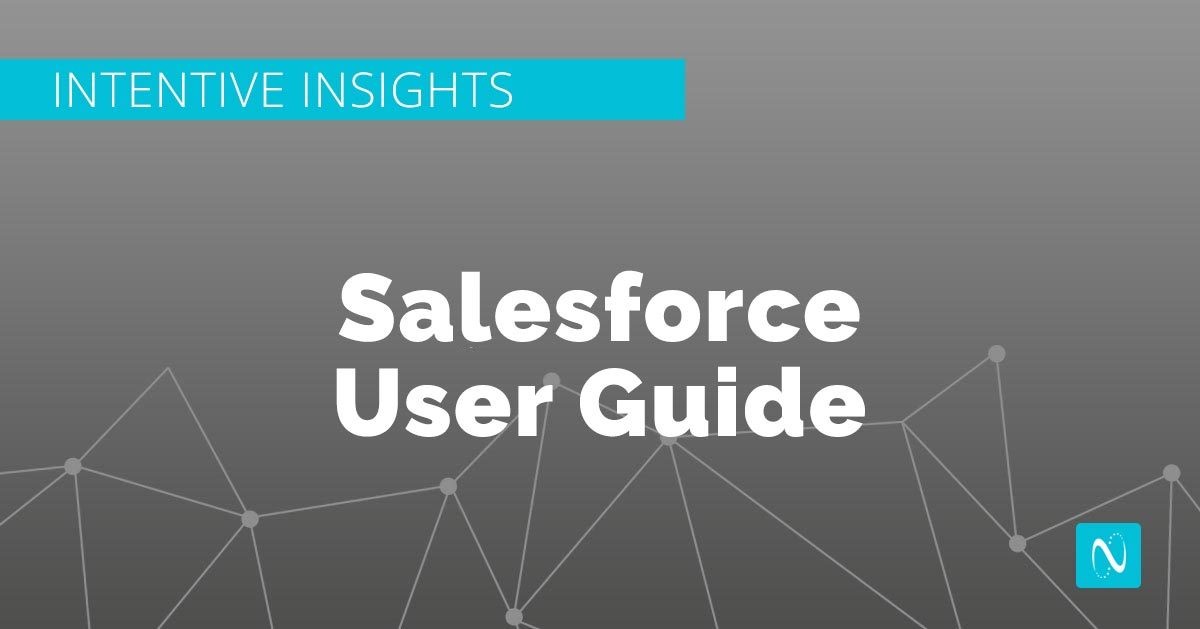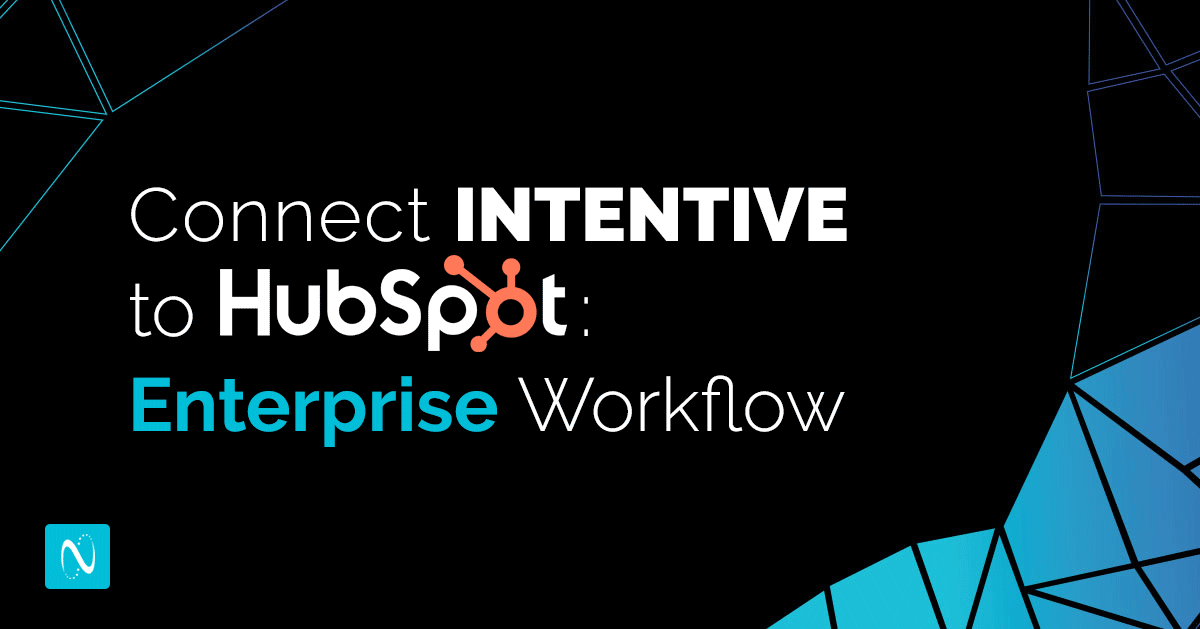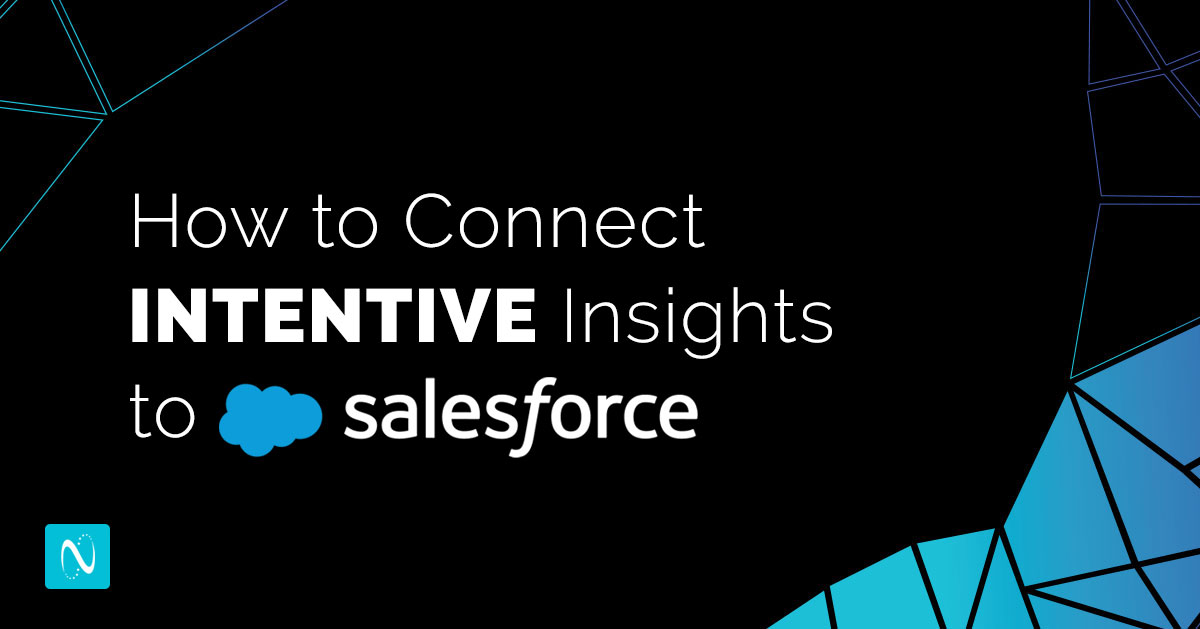Intent data is only as useful to the extent it can be activated in your tech stack. Connect INTENTIVE to HubSpot to leverage rich intent insights in your CRM for marketing, sales, and customer success use cases.
INTENTIVE offers two integration workflows to support HubSpot customers on any account tier. This document walks you through how to set up the Essential Workflow meant for Free, Starter, and Professional HubSpot accounts.
Integration Requirements:
- HubSpot Accounts: Free, Starter, Professional
- Data model: Standard Object – Companies
- Data sync frequency: Daily updates
- Historical backfill: One-time at initial set up
- One INTENTIVE Explorer per integration active at a time. Support for multiple Explorers will be added.
Set Up Instructions
- In HubSpot, create custom properties for the INTENTIVE fields you want to have written to your HubSpot account. See HubSpot’s documentation for more information.
- In the NetLine Portal, navigate to the Manage Integrations page within the Intentive section.
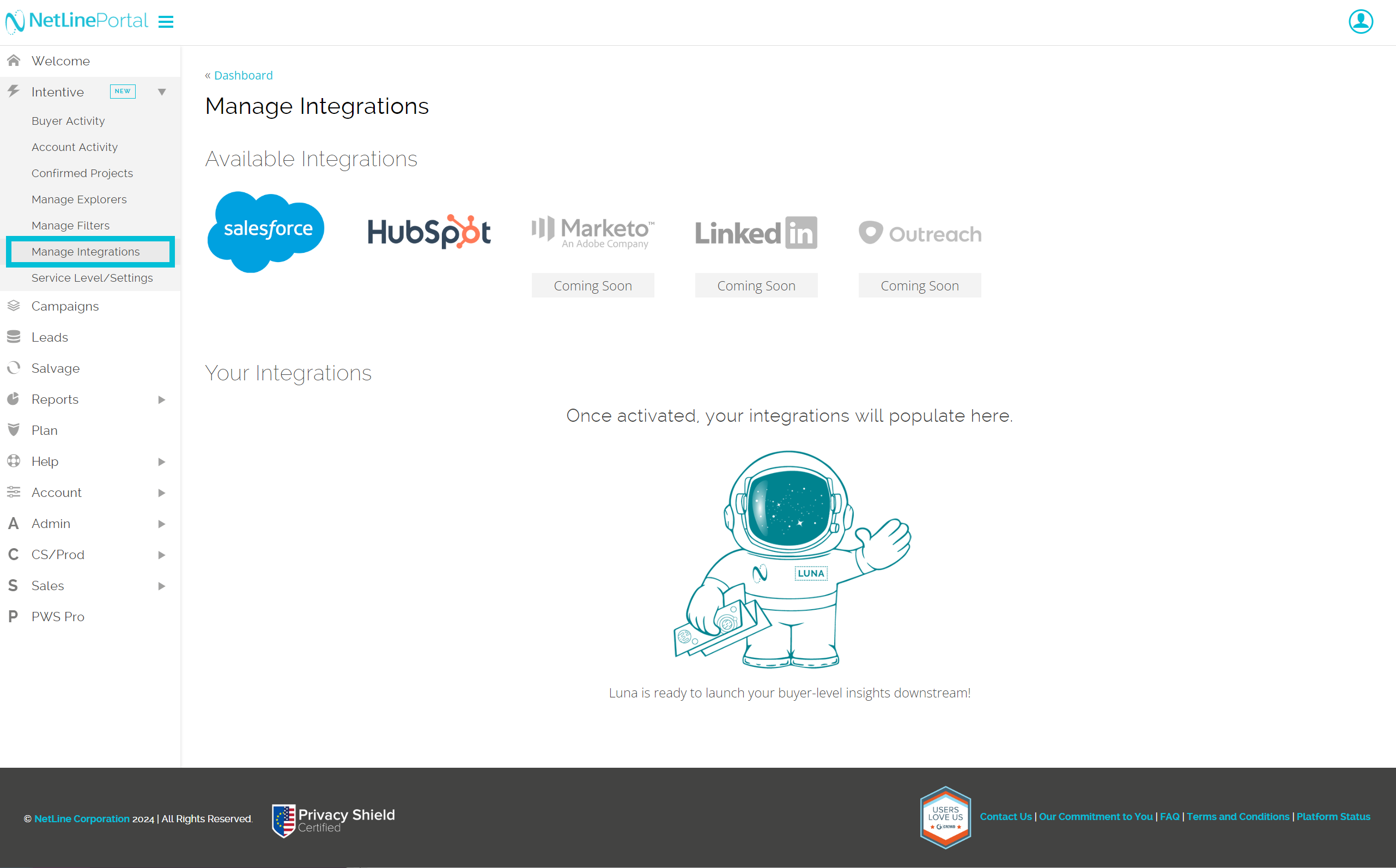
- Select the HubSpot logo to begin.
- Click Connect on the pop-up window to authorize the integration.
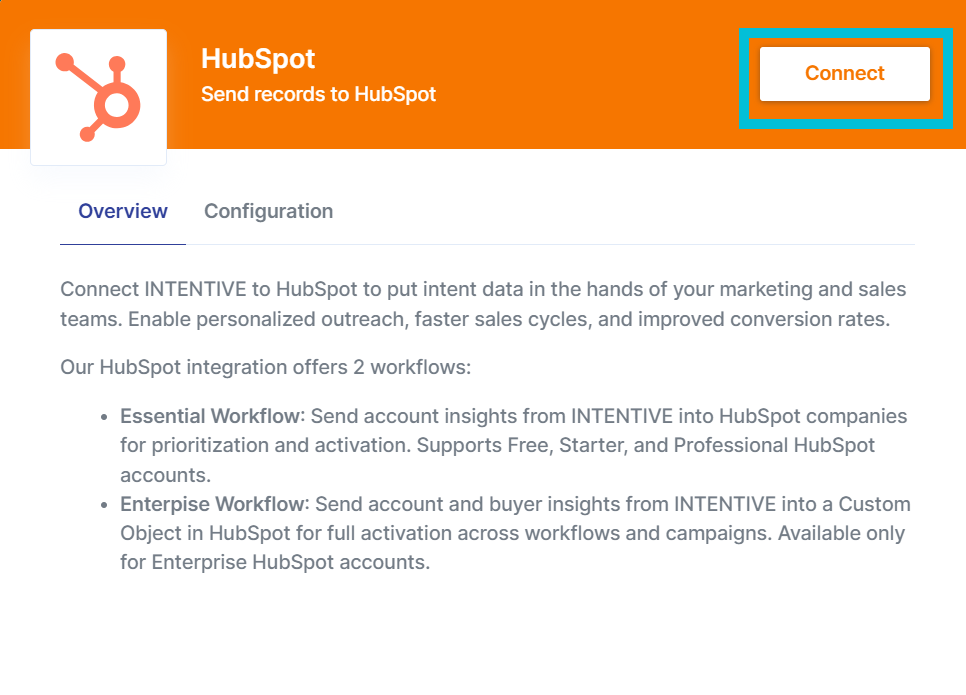
- On the Configuration tab of the pop-up modal, toggle on the Essential Workflow for use with Free, Starter, and Professional HubSpot accounts.
- In the Field Mapping below, select Companies as the HubSpot object to send data to.
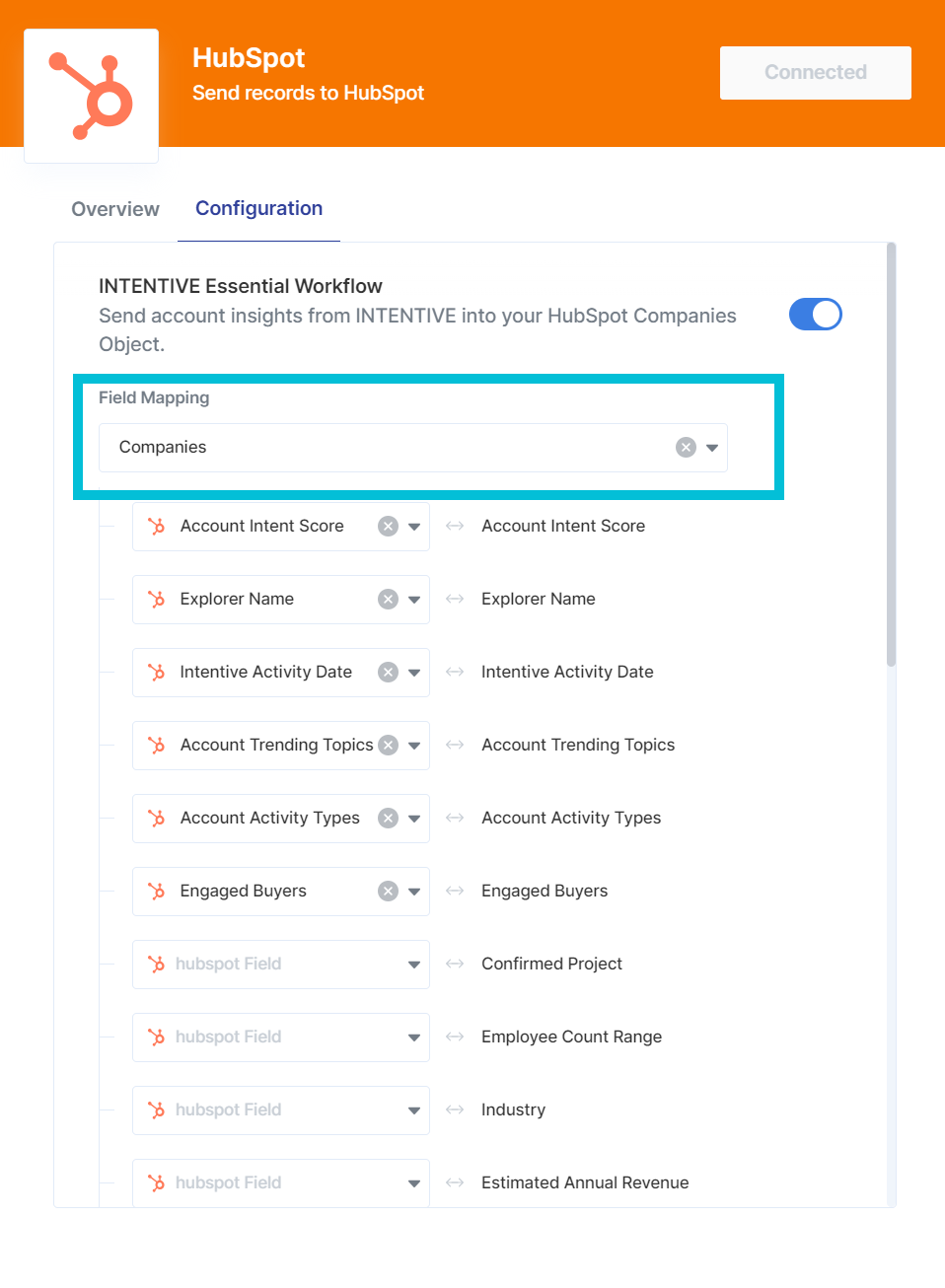
- Return to the NetLine Portal and proceed with the field mapping for your HubSpot integration.
- On the left-hand side, select the HubSpot Fields (the Custom Properties you created).
- On the right-hand side, you’ll see the NetLine INTENTIVE fields.
- For the full list of NetLine fields, see the list at the end of this document.
- Once you’ve mapped all of the fields you want to send, select whether you want NetLine to create New Accounts in your HubSpot instance.
- Select Yes if you want NetLine to create net new accounts in HubSpot.
- Select No if you only want NetLine to update existing accounts in HubSpot.
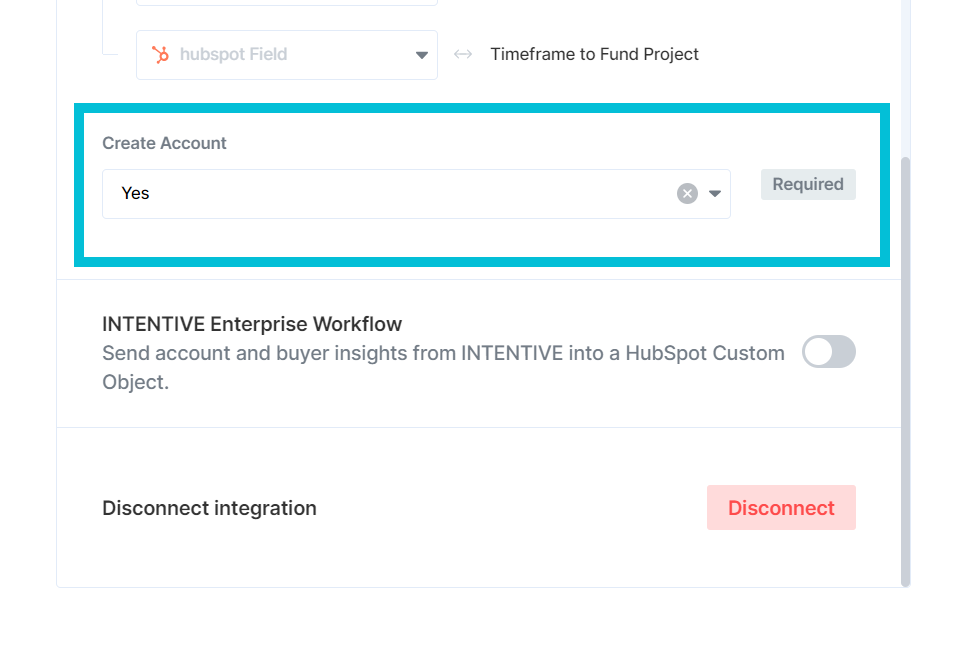
- Close the pop-up window (note: your selections are auto-saved), and return to the Authorize the HubSpot Integration page within NetLine. Click Submit to continue.
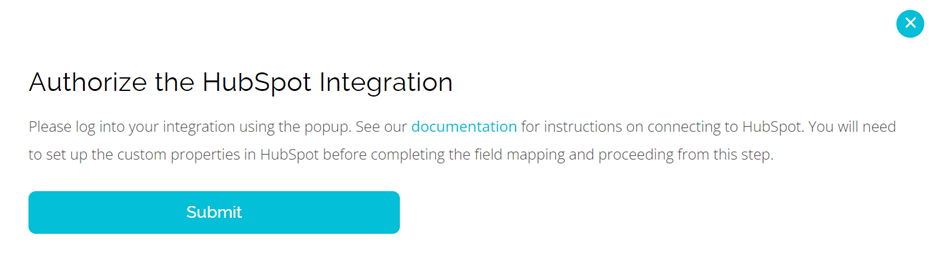
- Next, select which Explorer you want to send data from. At this time, you can send 1 Explorer per INTENTIVE Account to HubSpot.
- Apply any Filters that you want to narrow the data set send to HubSpot. You can adjust these filters at any time.
- Note that integration filters are kept separate from standard filters to protect your data sync.
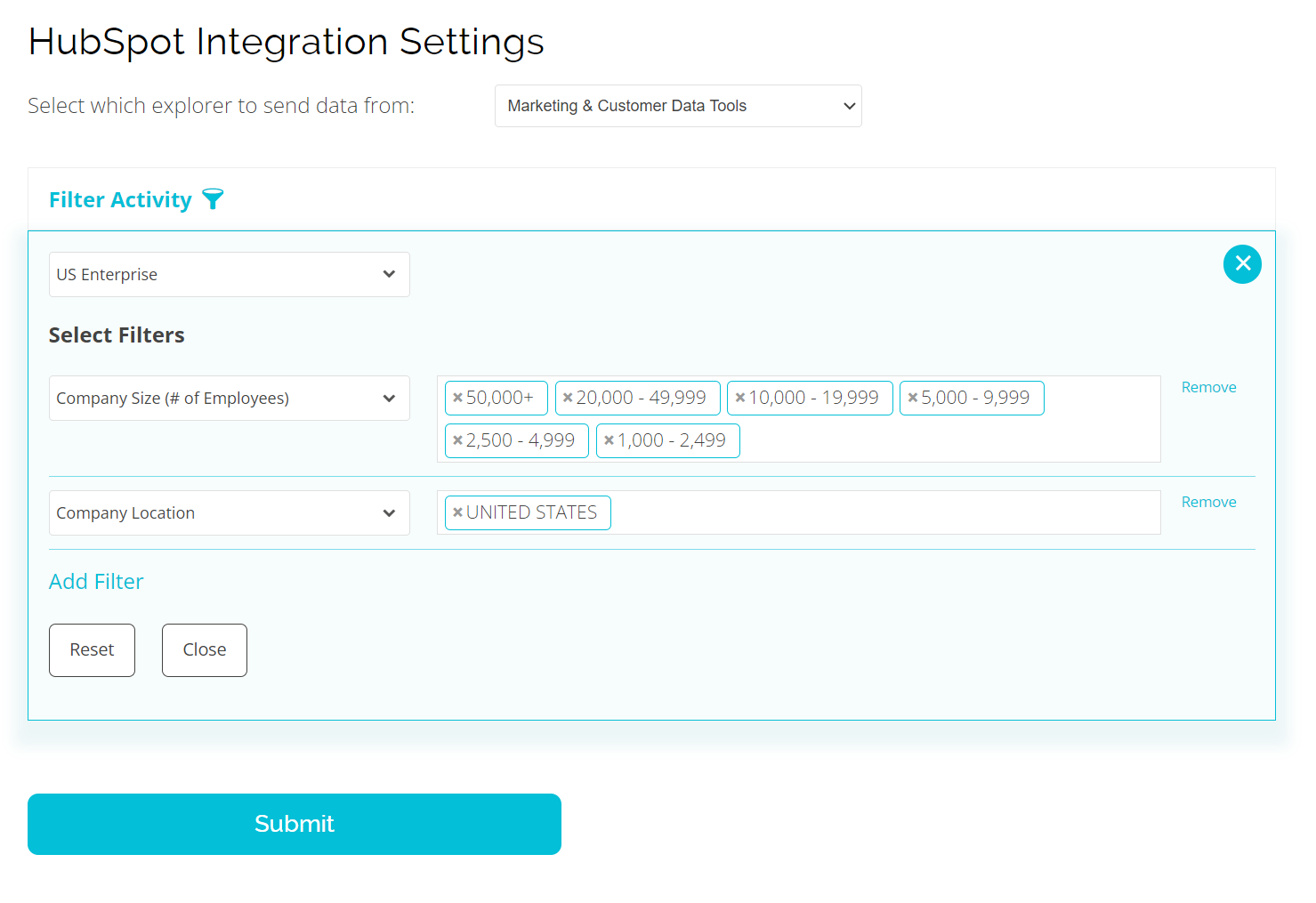
- Note that integration filters are kept separate from standard filters to protect your data sync.
- Click Submit when you are ready.
- You will return to the Manage Integrations page and see your newly activated HubSpot connection. Data will be sent during the next sync time. You will see data populate in your HubSpot account within 24-48 hours.
More Resources
If you have questions or need help setting up the integration, please contact your Customer Success representative or email intentive-support@netline.com. We are here to help! For additional ways to activate your INTENTIVE Insights, check out the following documentation: For additional information on HubSpot, see the following HubSpot resources:
Data Field Mapping Reference
Here is a complete list of all INTENTIVE fields, their data type, how they map to HubSpot properties, and recommended fields to include for this workflow.| NetLine Field Name | Field Type | HubSpot Property Type | Field Mapping | Account vs. Buyer |
| Account Name | String | Standard | Included by default | Account |
| Account URL | String | Standard | Included by default | Account |
| Account Intent Score | Number | Custom | Recommended | Account |
| Explorer Name | String | Custom | Recommended | Account |
| Intentive Activity Date | Date | Custom | Recommended | Account |
| Account Trending Topics | String | Custom | Recommended | Account |
| Account Activity Types | String | Custom | Recommended | Account |
| Engaged Buyers | String | Custom | Recommended | Account |
| Confirmed Project | String | Custom | Recommended | Account |
| Employee Count Range | String | Standard | Optional | Account |
| Industry | String | Standard | Optional | Account |
| Estimated Annual Revenue | String | Standard | Optional | Account |
| Company Location | String | Standard | Optional | Account |
| Job Function | String | Custom | Optional | Buyer |
| Job Level | String | Custom | Optional | Buyer |
| Buyer Activity Type | String | Custom | Optional | Buyer |
| Buyer Activity Details | String | Custom | Optional | Buyer |
| Prospect Intent Score | Number | Custom | Optional | Buyer |
| Buyer Trending Topics | String | Custom | Optional | Buyer |
| Top Challenges | String | Custom | Optional | Buyer |
| Timeframe to Fund Project | String | Custom | Optional | Buyer |