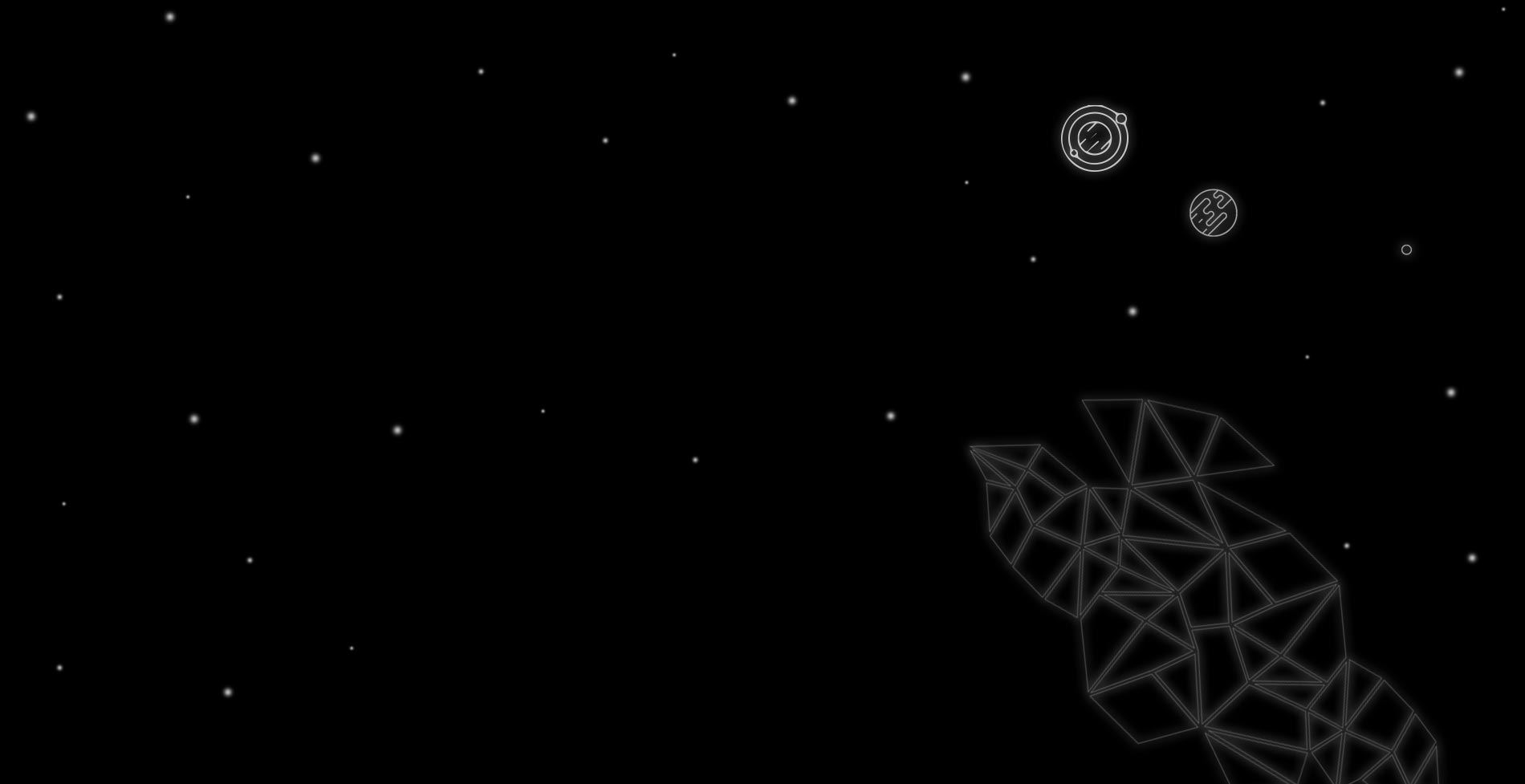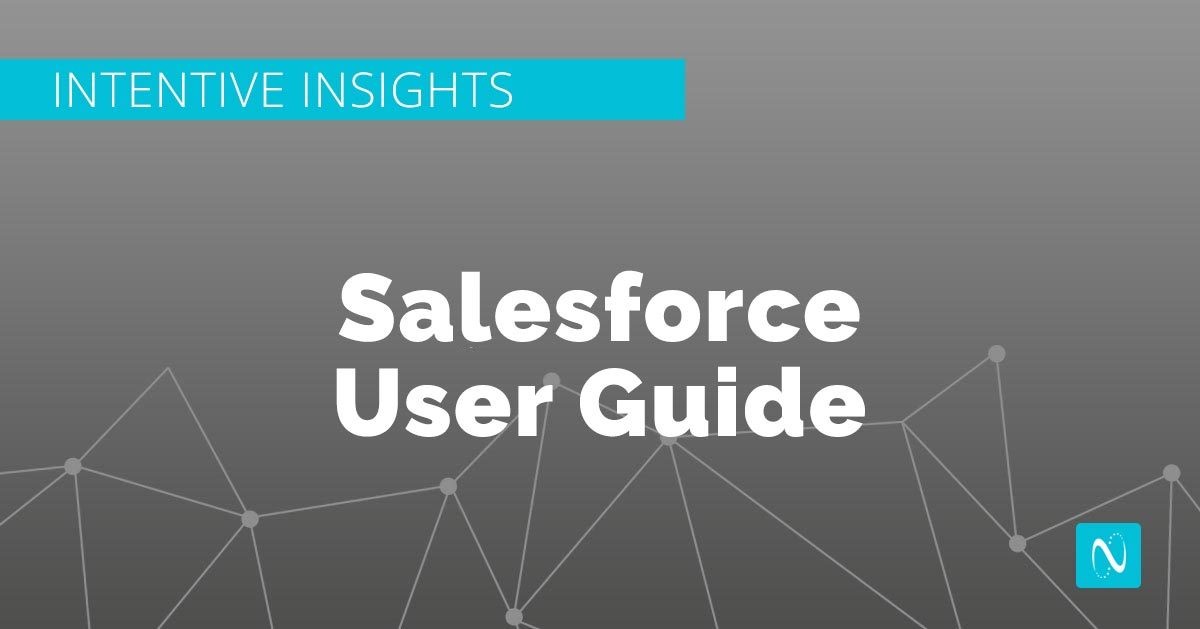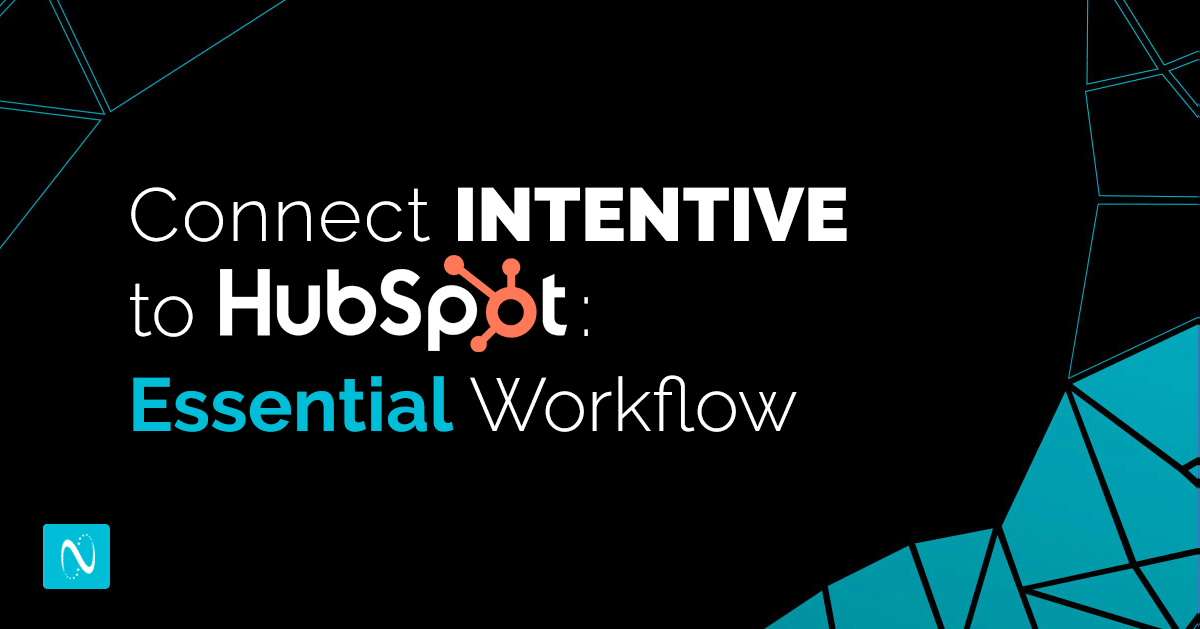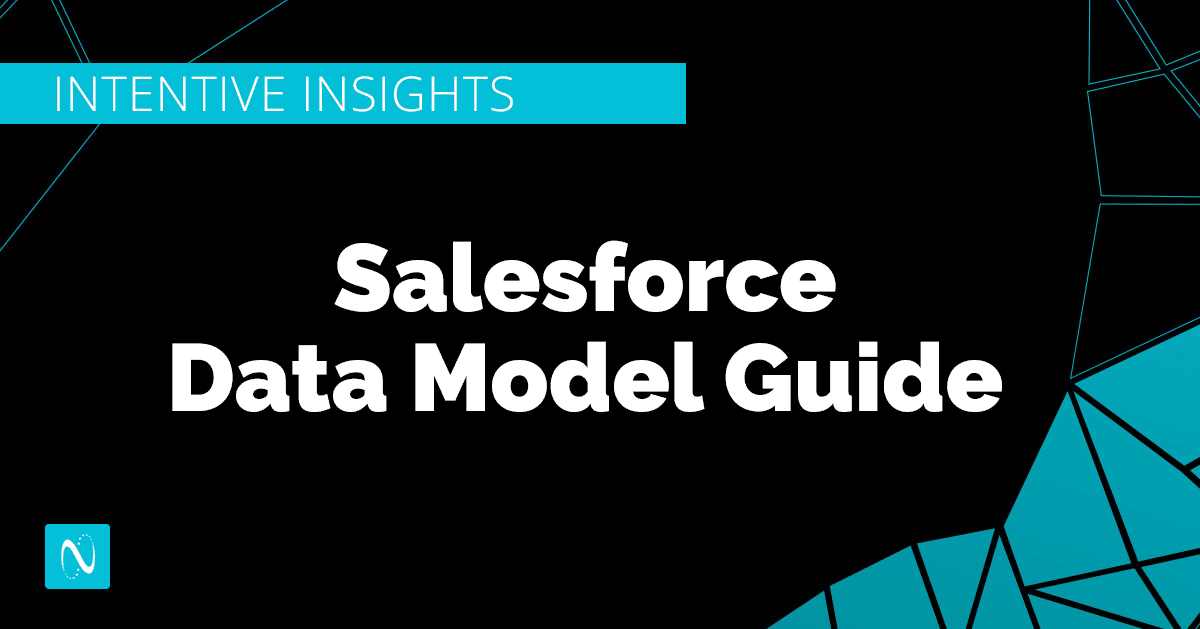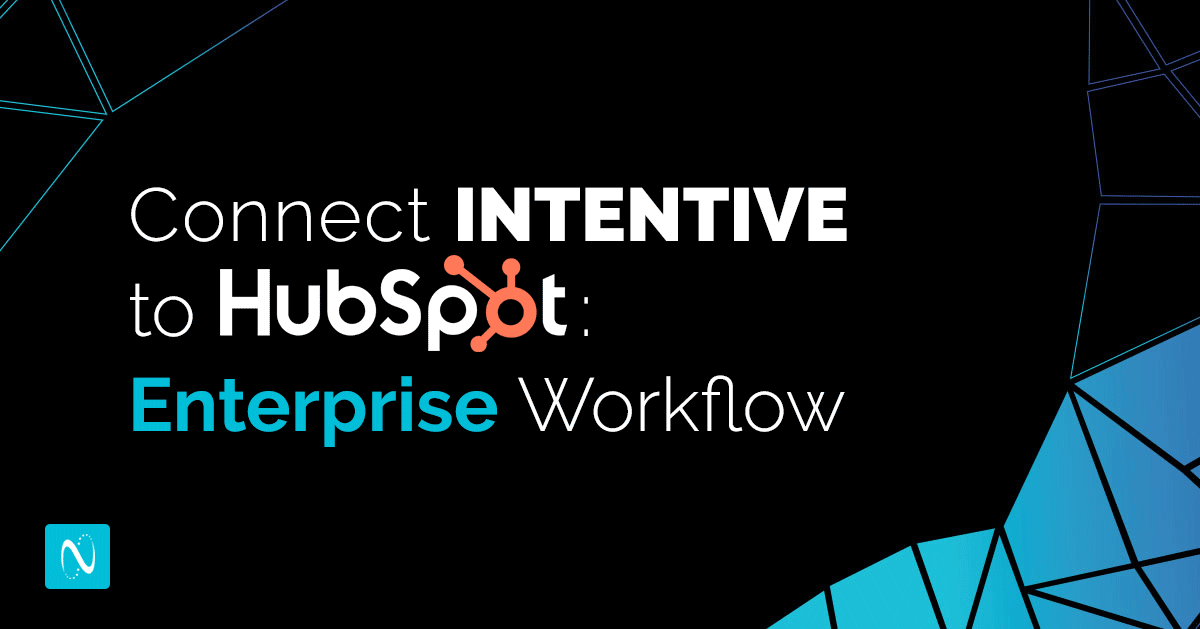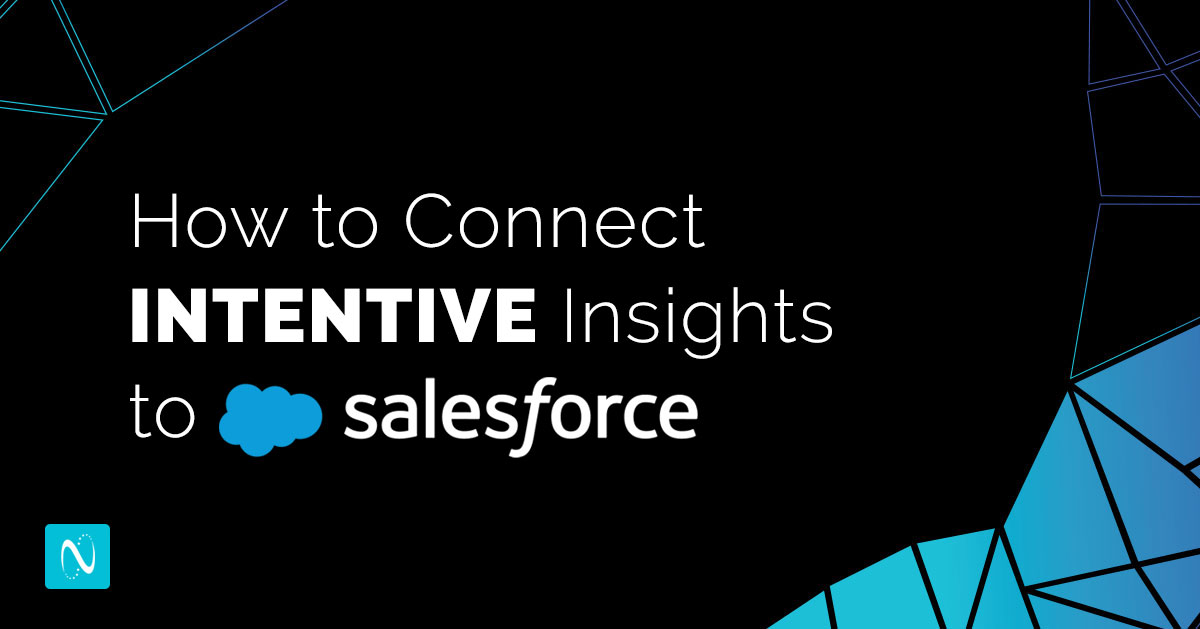The Salesforce App for INTENTIVE Insights includes a built-in Lightning App called “INTENTIVE Insights” where you can access INTENTIVE data.
Additionally, your Salesforce Administrator has the option of deploying the INTENTIVE Lightning Web Components to other Lightning Pages. If your Salesforce Administrator has done so, please work with them on the correct access locations.
Open the INTENTIVE Insights Lightning App from the Salesforce App Launcher to get started!

The Home tab shows a summary of Intentive Companies with linked Salesforce Accounts, Account Score, Account Owners, Open Pipeline, and other key information.
The Canvas App view provides a holistic view of the Buyer Journey for a specific Account and can be accessed from an individual Account’s Record Page.
INTENTIVE Insights Account Rollup Views
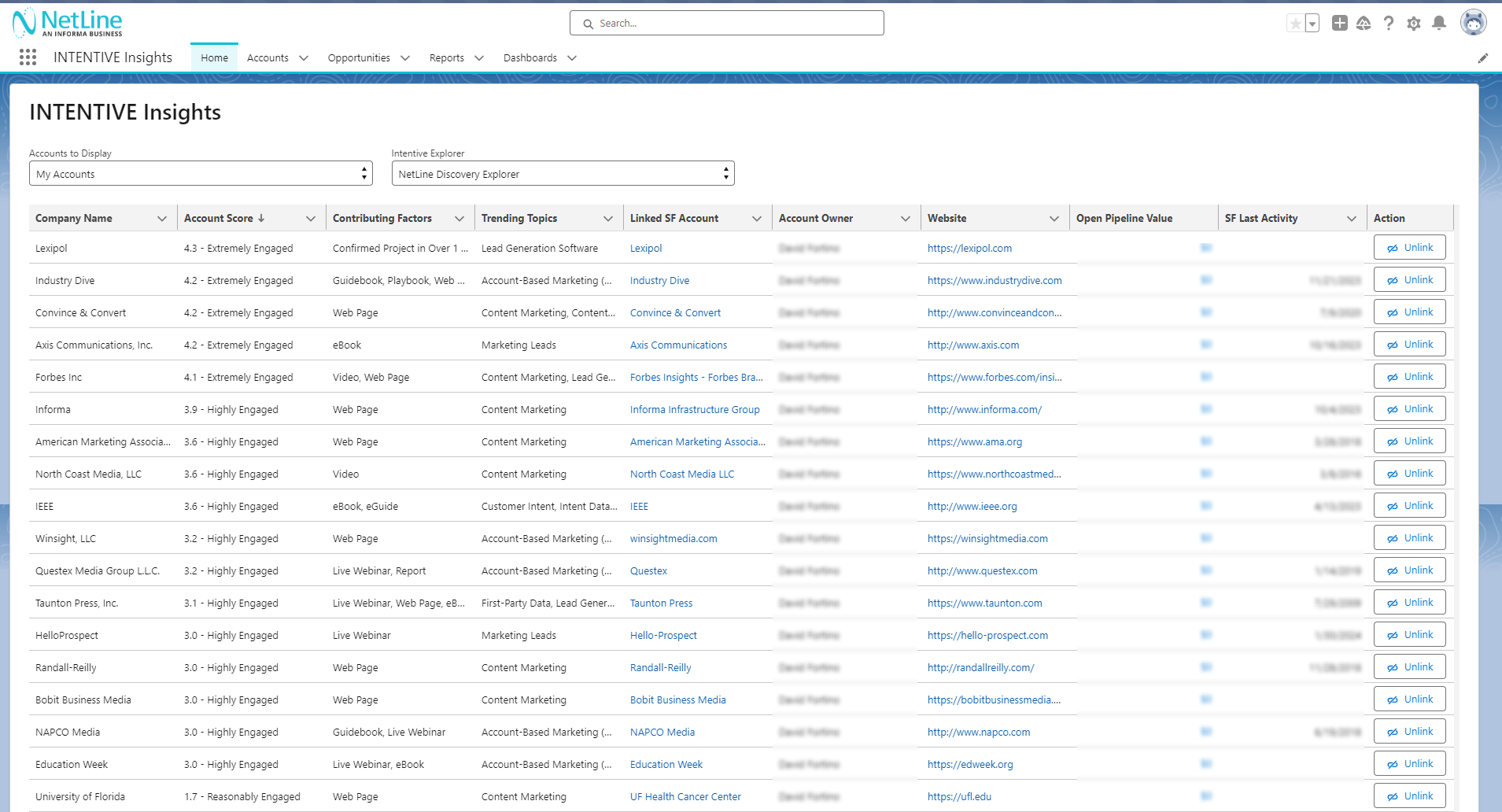
The INTENTIVE Insights Companies table provides a select view of INTENTIVE Companies, organized by INTENTIVE Explorer, with linked Salesforce Accounts, and select Account and Opportunity data.
The Accounts to Display dropdown provides the following options:| Option | Description | Permission Set Required |
| My Accounts | INTENTIVE Companies that have a linked Salesforce Account, where the Account Owner is the currently logged in user. | Intentive Sales User or Intentive Sales Manager |
| My Team’s Accounts | INTENTIVE Companies that have a linked Salesforce Account, where the Account Owner is the currently logged in user or is subordinate to the currently logged in user in the Salesforce Role Hierarchy. | Intentive Sales Manager |
| Unworked Accounts | INTENTIVE Companies without a linked Salesforce Account. | Intentive Sales Manager |
| All Accounts | All INTENTIVE Companies for the selected Explorer. | Intentive Sales Manager |

The Intentive Explorer dropdown shows Explorers that have been synced from NetLine to Salesforce.
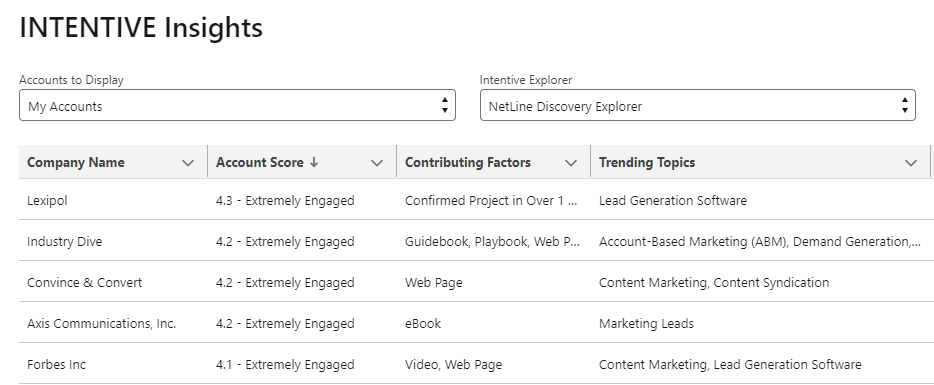
The first four columns display INTENTIVE data from NetLine:
- Company Name: Name of the Company in NetLine.
- Account Score: Account Intent Score for this Company, for the selected Explorer.
- Contributing Factors: Account Activity that determines the Account Intent Scores.
- Trending Topics: Topics that buyers are engaging with in that account.
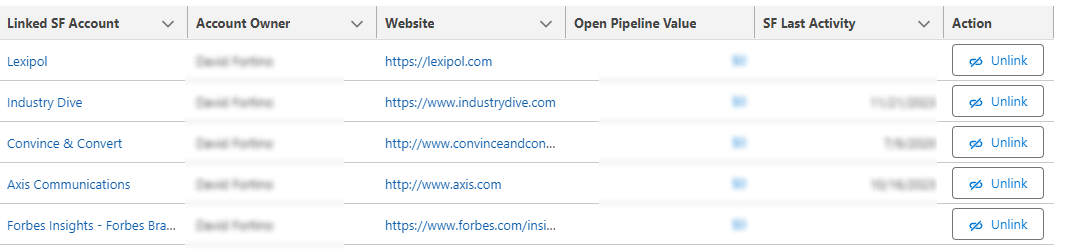
The next five columns display Salesforce data:
- Linked SF Account: Salesforce Account linked to this INTENTIVE Company record. This linkage is automatically set during the sync process based on Account Website match. Users with the Intentive Sales Manager Permission Set have the ability to link and unlink Accounts from this table (see Action section below).
- Account Owner: Owner of the linked Salesforce Account.
- Website: Website of the linked Salesforce Account.
- Open Pipeline Value: Sum of Opportunity Amount of Opportunities related to the linked Salesforce Account, that are not Closed. Clicking on the Open Pipeline Value amount in a row will open a modal displaying the Opportunities.
- SF Last Activity: Last Activity Date of the linked Salesforce Account. This uses the standard Salesforce “LastActivityDate” field.
The Action column is visible to Users with the Intentive Sales Manager Permission Set.
- Clicking Unlink will remove the association between the INTENTIVE Company and the Salesforce Account. This can be useful if you would like to manually override the link, allowing you to set a new linked Account (see below).
- Clicking Link will open a Modal to search for an existing Account or create a new Account, then link the Account to the INTENTIVE Company.
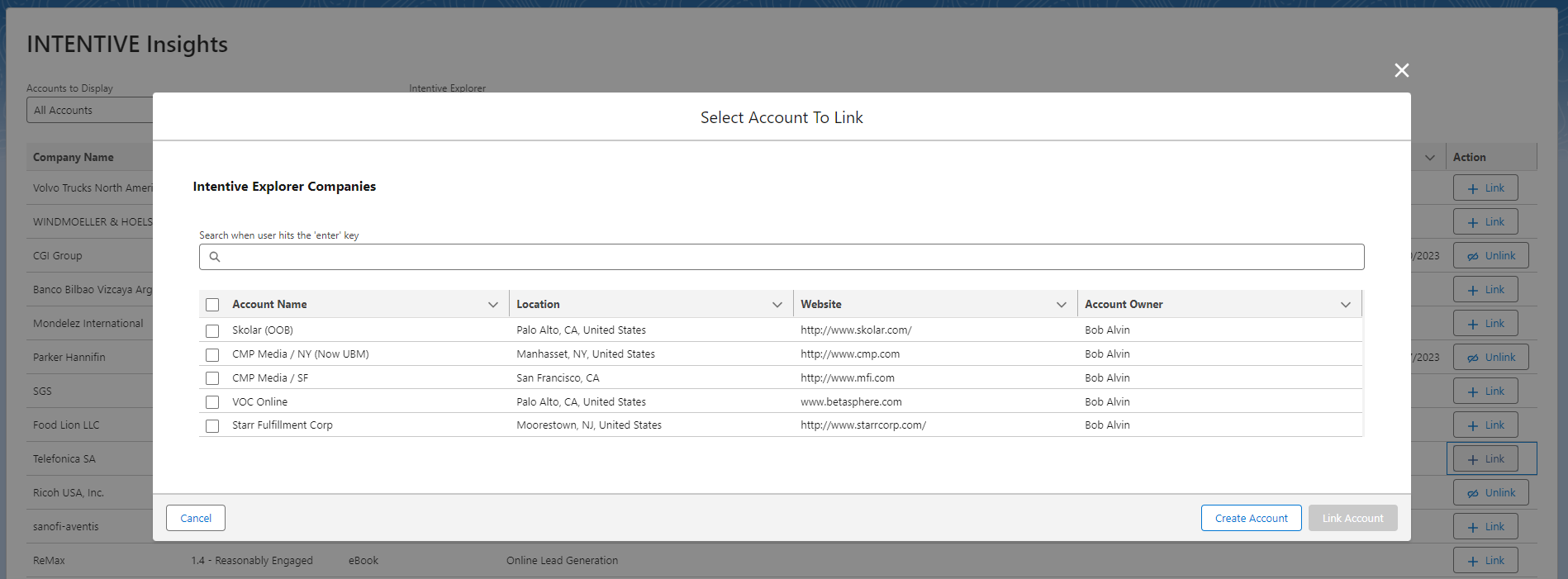
Link Existing Account:
- Search for an Account using the search bar and click Enter to see search results.
- Select exactly 1 Account to link using the checkbox.
- Click on Link Account.
Link New Account: Alternatively, you can select Create Account to create a New Salesforce Account. The newly created Account will be added to the search results table. Select this account and click on Link Account.
INTENTIVE Account Activity View
The INTENTIVE Account Activity View provides a full view of the Buyers Journey for a specific Account.
To access this, open an Account record where the INTENTIVE Canvas App is deployed.
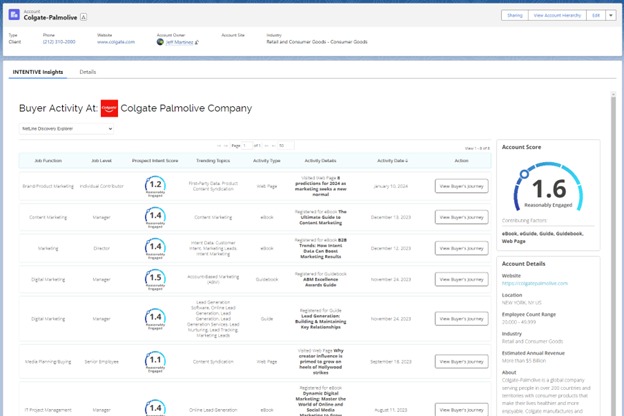
INTENTIVE Data Sync
Once INTENTIVE data sync is activated for an INTENTIVE Explorer, buyer activity from the last 90 days will be synced to Salesforce daily. The daily sync will include:
- All INTENTIVE Companies that are part of the synced Explorer.
- INTENTIVE Buyer Activities from the last 90 days. Note that previously synced Buyer Activities from INTENTIVE will not be removed from Salesforce.