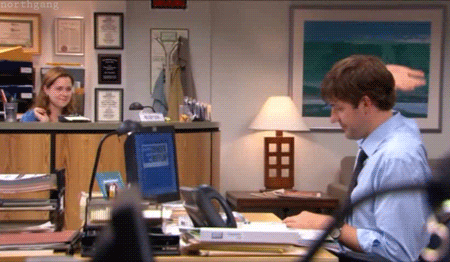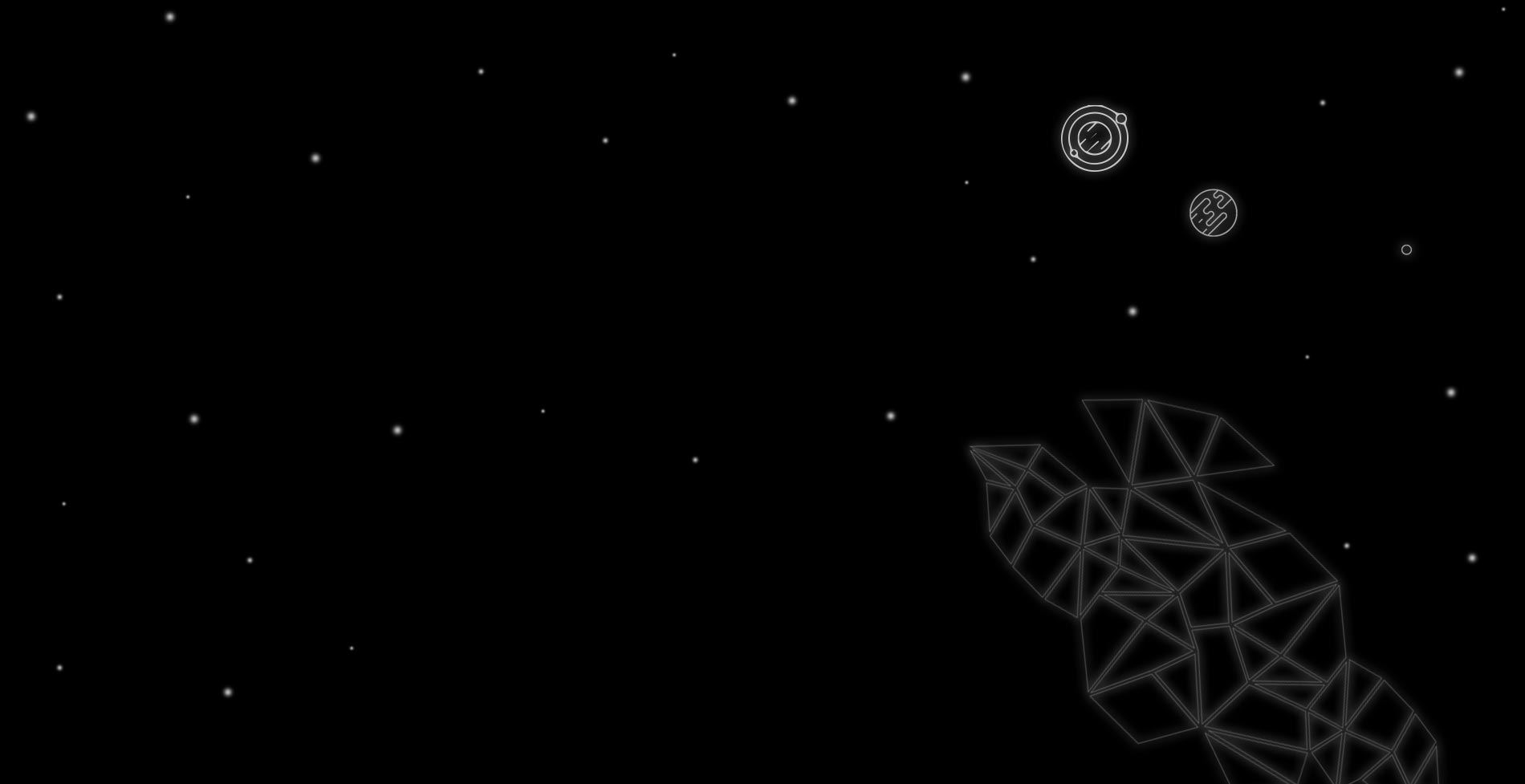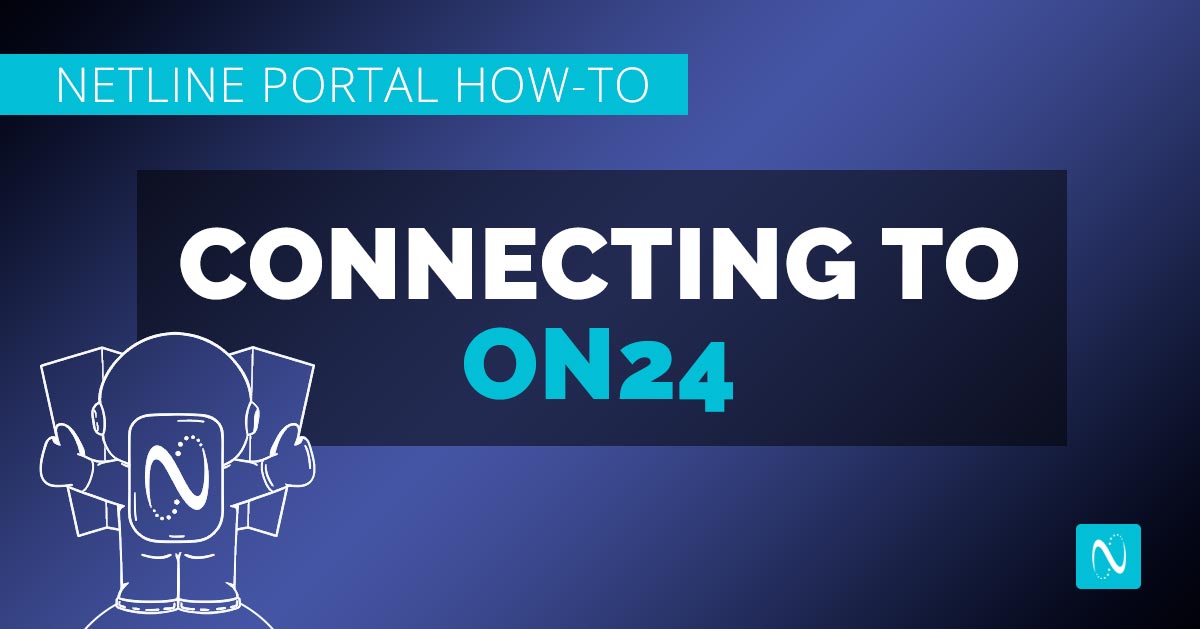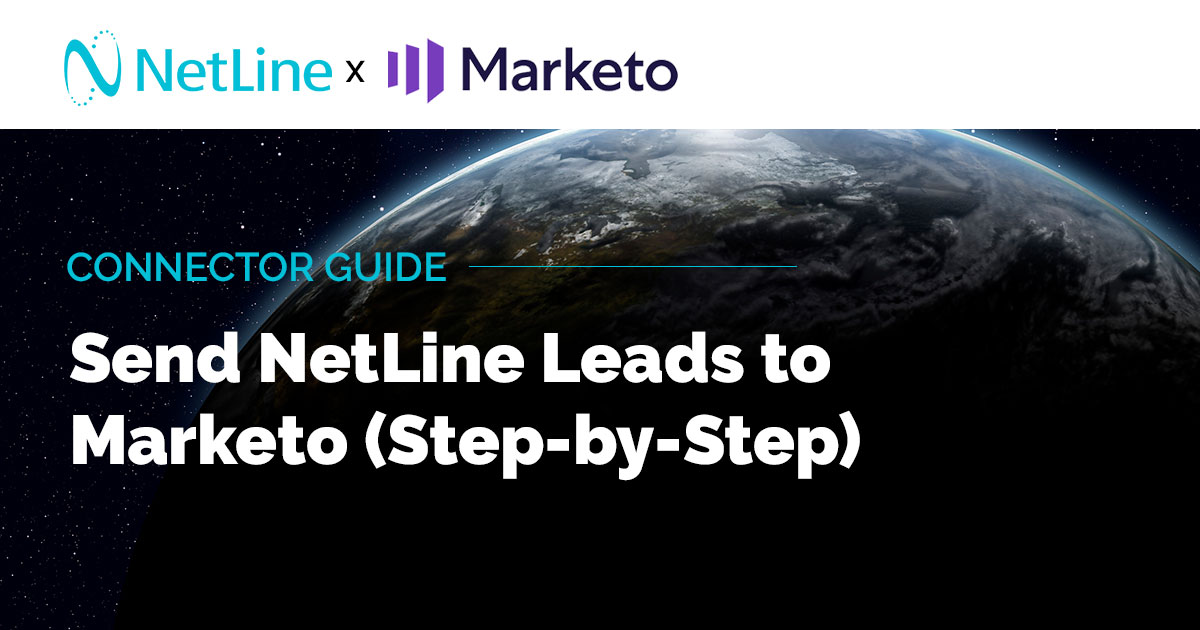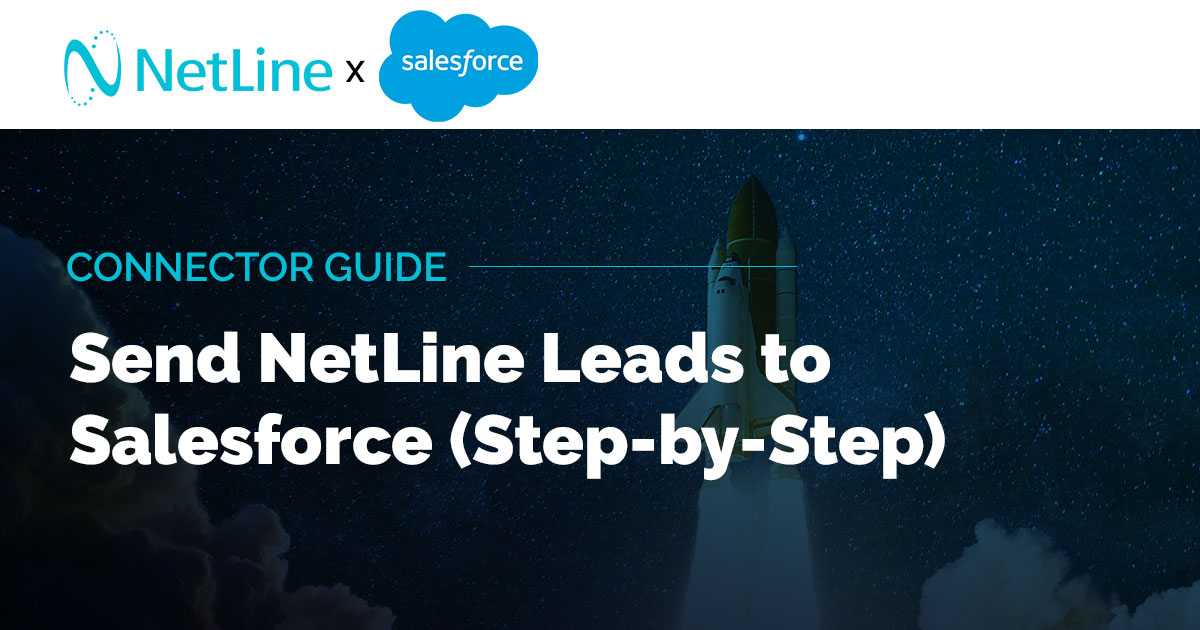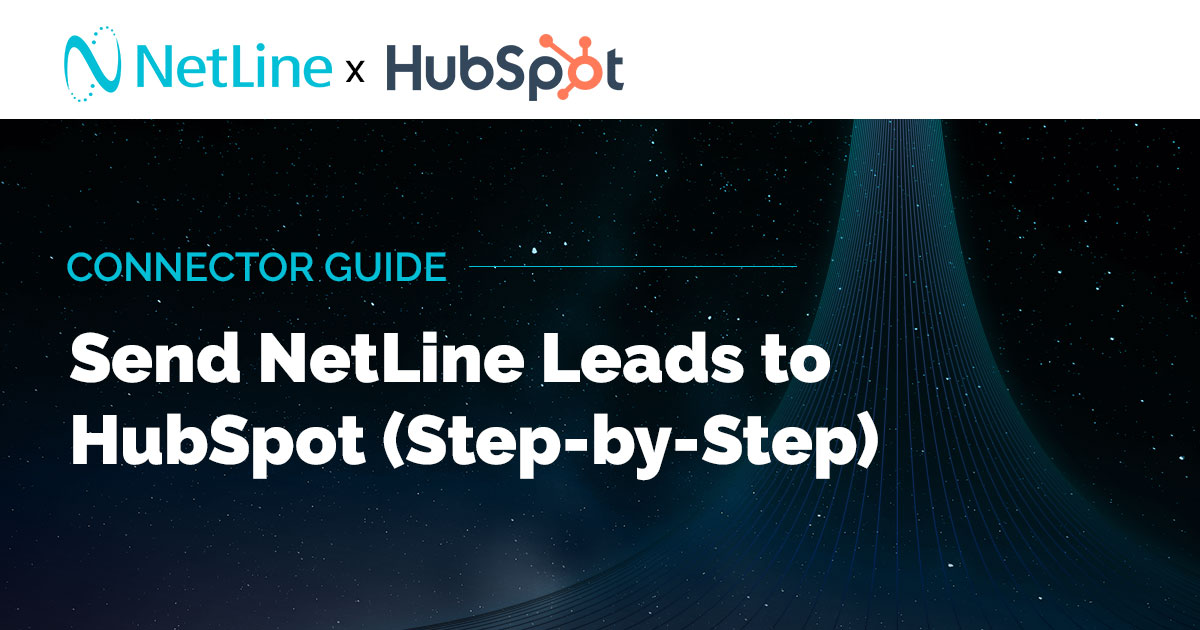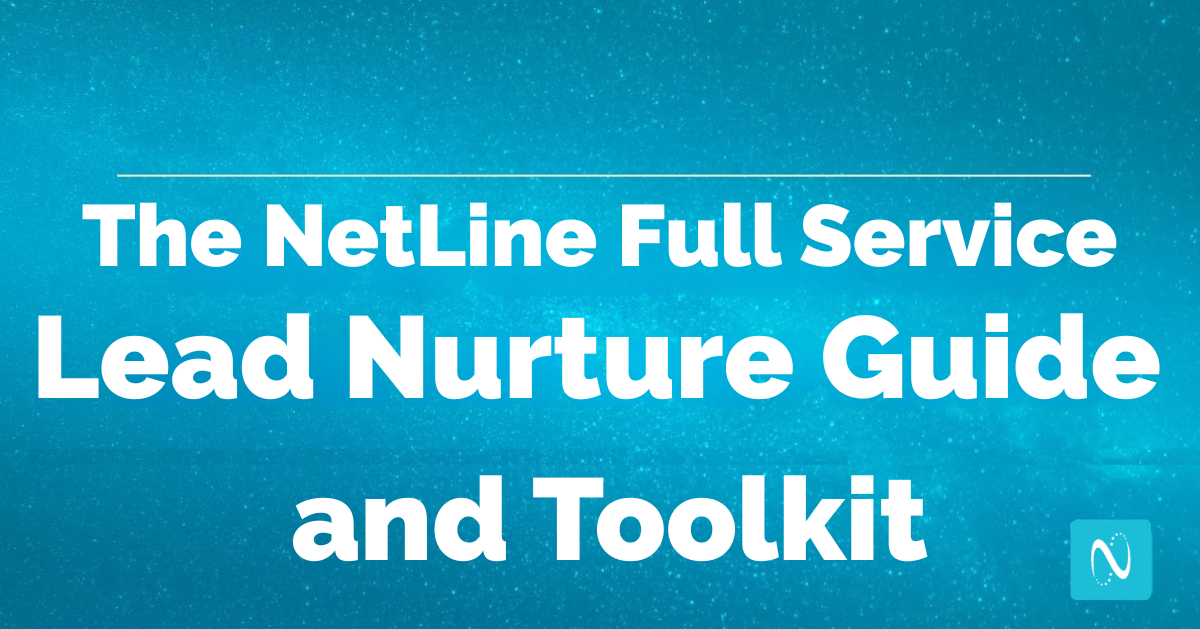When it comes to awesome duos, webinars and lead gen go together like peas and carrots; PB&J; Jim and Pam.
In addition to the traditional white paper, the webinar is becoming one of the top content types used for lead generation on the NetLine Portal. To cater to our users who see the loving relationship between this format and its ability to deliver high-quality leads, we’ve put together a quick demo on how to connect a NetLine Portal account to the popular webinar solution, ON24.
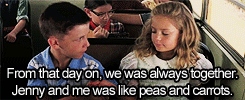
Generally, establishing a connection to external MAS/CRM relies on gathering identification credentials from the site (API key) and then ensuring that all of the label conventions are an exact match. ON24 is a bit different in that you’re getting keys from a URL that belongs to the event itself. This means you can customize your NetLine forms with questions relevant to a specific event and know that the data will map uniquely for that campaign.
Check out this quick video and work alongside the tutorial or skim through this post for the nuggets you need to get your accounts connected in a snap. (Yes, that is another reference to peas.)
5 Easy Steps to Connect ON24 to NetLine Portal
1. Setup Your Connection
Within the fulfillment area, select your connection and begin with the standard URL: https://event.on24.com/utilapp/r
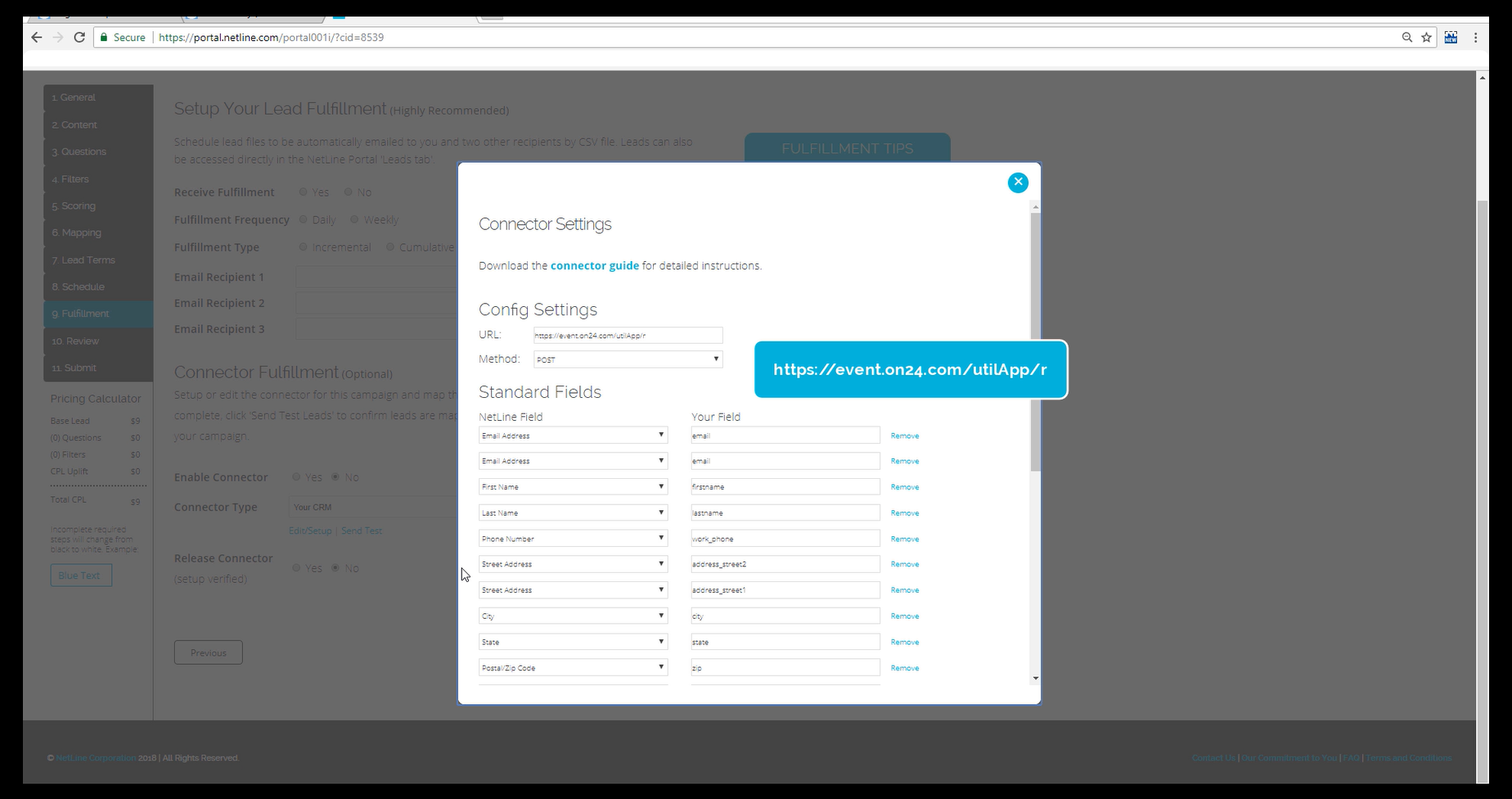 2. Confirm Your Field Conventions Match
2. Confirm Your Field Conventions Match
Field conventions are so important! Make sure they match what you have going on in ON24, including your custom fields.
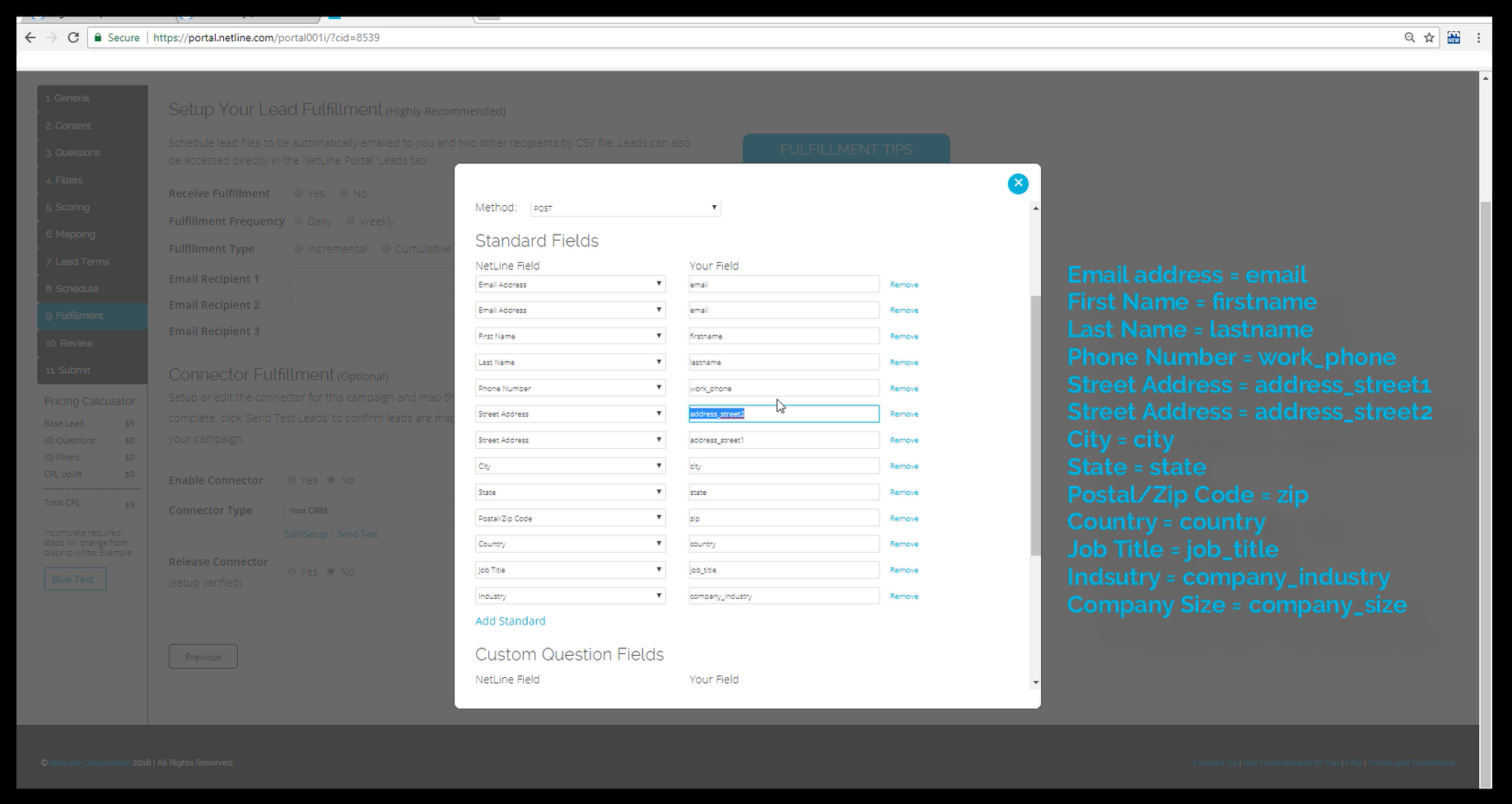
3. Review Your Registration Fields
Here’s a quick and simple solution for reviewing this as efficiently as possible – hover over registration fields in ON24 and a preview appears of each term. If you mark one as required and don’t map it in the Portal, your connection setup will not work.
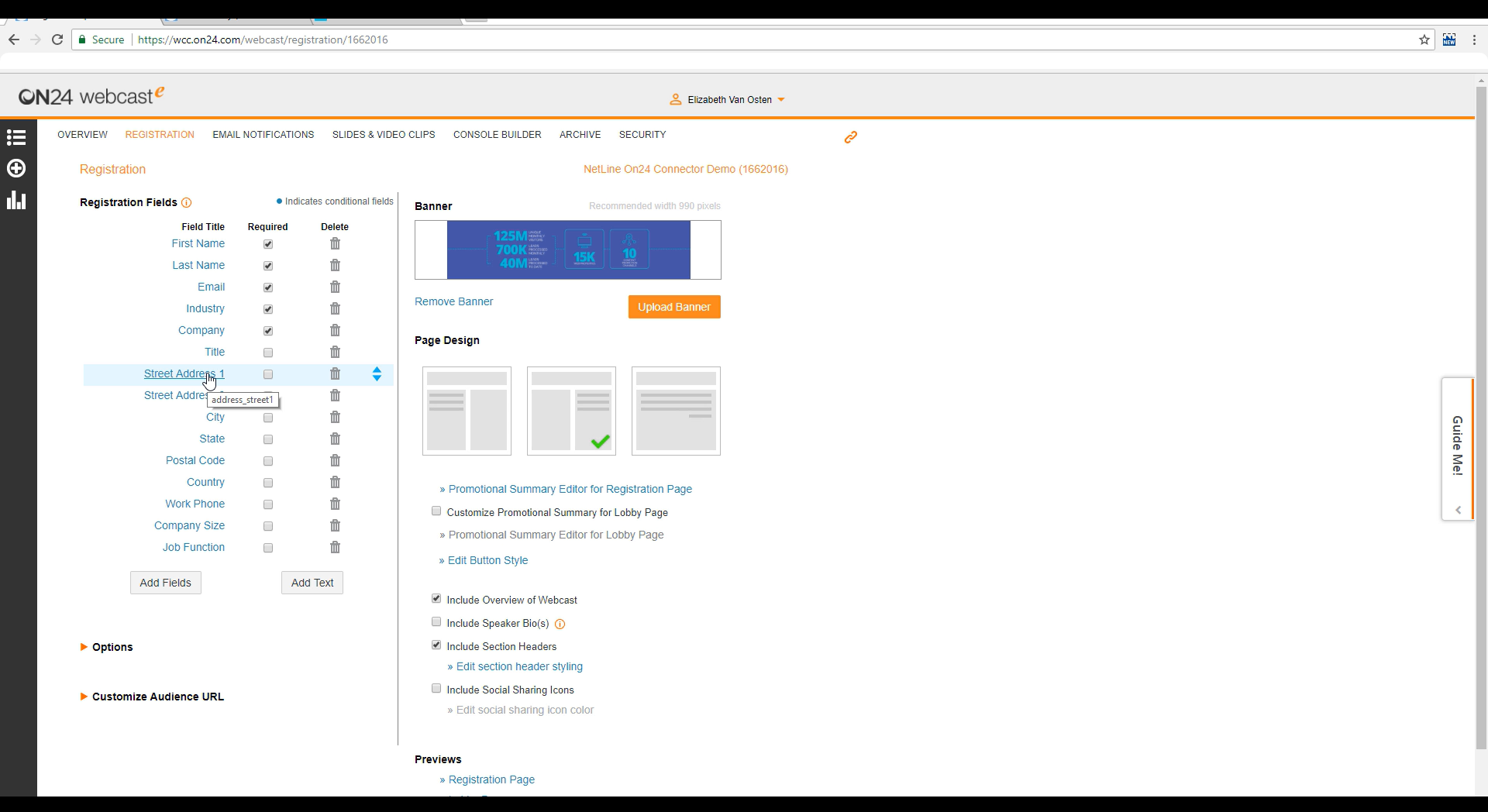
4. Copy & Paste Your Event IDs
Next, grab the event id, session id, and key by opening the Audience URL for your event in ON24. Each id is within the URL, and session id is always 1.
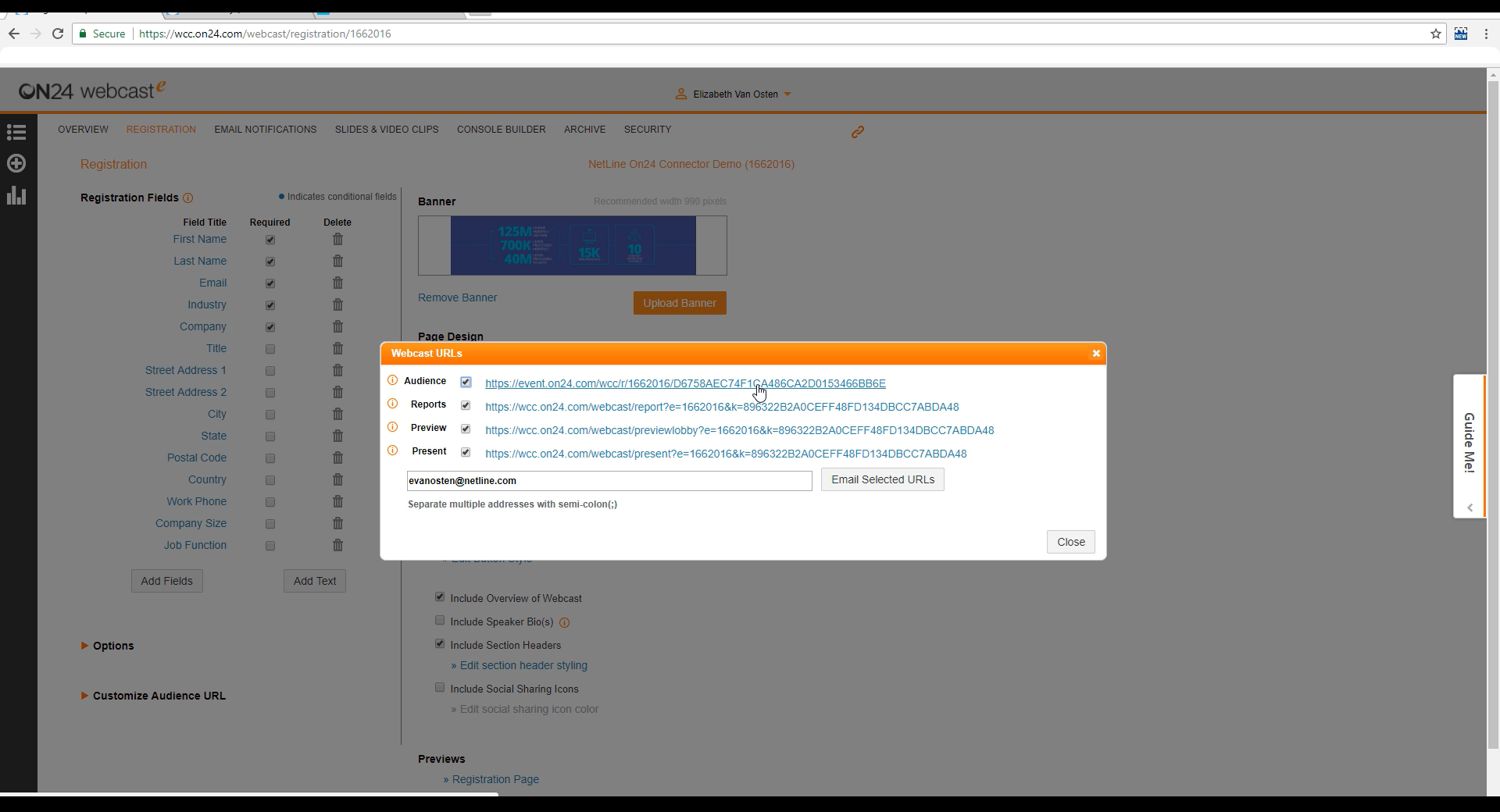
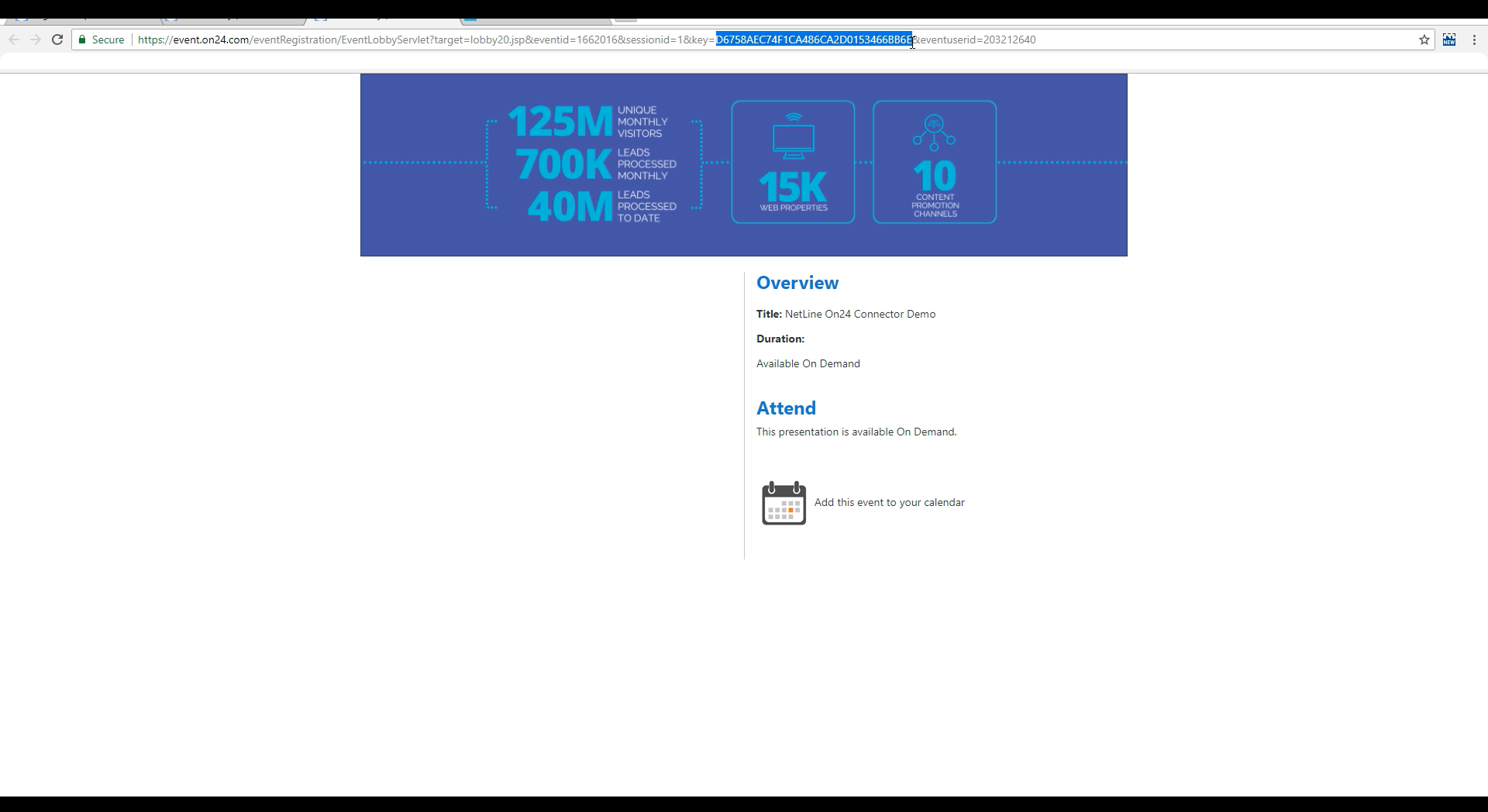
5. Check Your Custom Fields
Last but not least, be sure to double-check those custom fields! If you created any fields in your NetLine form, make sure that data has a place to go in ON24 before testing. If not, the connection won’t be established.
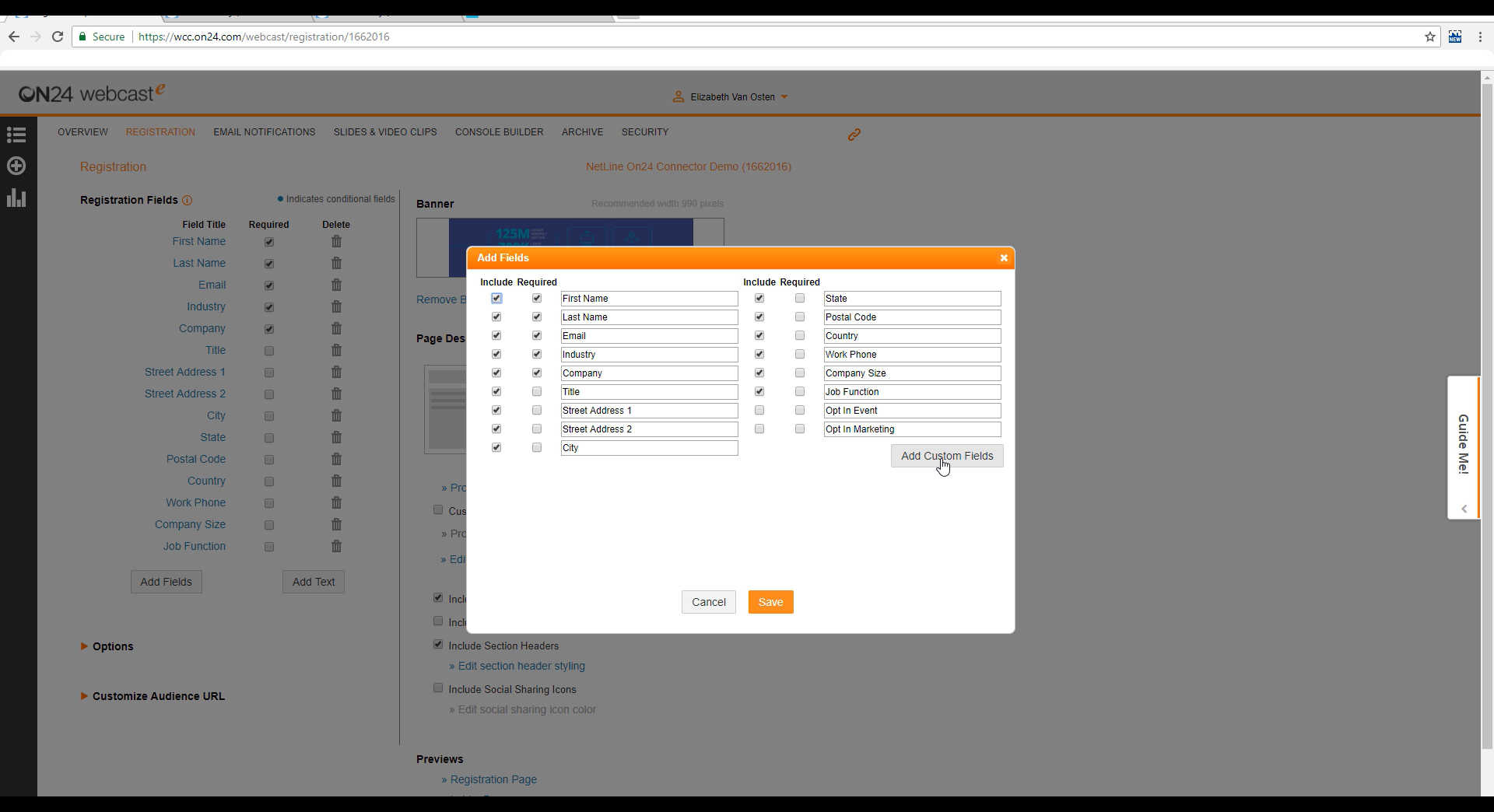
Send your test connections from the Portal and check the reports in ON24 to verify the records have transmitted. Then, bada bing, you’re done – lead gen and marketing automation together, in real-time, making it faster and easier to put your leads on the path to conversion.